AV Rant #245: Monkeys
August 18th, 2011
A bit of an echo this time. Once you guys get Liz’s vintage headphones fixed, that won’t be a problem, right? Zediva needs to upgrade their service model and, according to Tom and Liz, their legal team. Hulu goes “international“. Google buys Motorola – what it means. Tom’s take on the NAD C 446. Liz’s final Soup to Nuts is on streaming front ends. Thanks for listening and don’t forget to vote for us at Podcast Alley! To see our (mostly) complete collection of show videos, click here. Download Tom’s FREE ebook Bob Moore: No Hero which is pretty much available everywhere. Friend Tom and Liz on Google+ to join in on one of our hangouts.
Podcast: Play in new window | Download
Subscribe: RSS
Categories: HT Soup to Nuts, Podcast


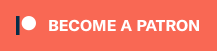



Seeing as SageTV is dead due to the purchase by Google (there is still hope Google will integrate Sage into the next version of GoogleTV and the next version of GTV won’t be a suckfest) but how I enjoy my Sage set-up. I looked into WMC 7 but was turned-off due to DRM, poor codec support (I rip my blu-rays to .mkv with MakeMKV), and poor extenders. Sage doesn’t support native Netfilx, although you can get it and other online providers via PlayON. And no cable card support but Sage does support the Hauppauge HD-PVR and Colossus for pay TV.
I wanted something my wife and kids could use easily and I could customize. SageTV allowed me to do that with their server software and excellent HD300 extenders. You could easily add more extenders around the house that would connect back to the main server. The HD300s play anything I throw at it and support HD audio out of the box. There is even a great plug-in to use the great MyMovies program that Rob emailed about within Sage. If it weren’t for NFL football I wouldn’t be too worried about live TV as most TV shows are available online and we usually don’t watch the shows we recorded until a few days later. If you don’t need live TV Roku or Boxee are great options.
Having said all that, if you want Live TV/DVR functionality WMC 7 is currently your best option. Now if only someone would come out with an extender similar to the HD300 for WMC.
The Xbox 360 works fine as an extender for me with my media center. I’m not too concerned with the DRM on WMC. It only becomes an issue on the very few channels that are copy protected (HBO). I also don’t have any problems playing MKV files (just had to install the codec).
Whelp, I ordered all the parts for a new mini-ITX HTPC. I’ve been aching for proper 24p output and HD-Audio so I finally did the research and placed the orders!
In my research, I didn’t really come across any software that is obviously far better than my combination of AnyDVD HD, Virtual CloneDrive, Windows Media Center, My Movies and TotalMedia Theatre 5. I came across some alternatives, but it looks as though my combination of software is at least up to par with anything else that is out there right now.
Honestly, the hardest part was finding the right mini-ITX case! I wanted small, but I also wanted REALLY quiet – silent if possible. There were a lot of cases that were actually smaller than the one I went with – the Silverstone SG06B – but they all had reports of noisy case fans, poor ventilation or noisy Power Supply Units. The SG06B has a nice look that matches the size of my Synology DS411j NAS units, so even though it isn’t the smallest ITX case, it’s still a nice, compact size. The ventilation on the Silverstone cases is excellent, and the power supply has some very good reviews for stability, performance and being QUIET. The SG06B also has a nice, large, low-rpm 120mm fan located right at the front, which is the best design I could find.
So I combined that case with a low-profile, low-power (only 35 Watts!) Core i3-2100t processor and a passively-cooled (no fan!) Sapphire ATI 6570 video card. With the hard drive being an SSD, I’ve got as few fans in this unit as possible and all are reportedly quiter than most. I’m crossing my fingers!
😀
I’m showing my age, but the silver knob on the Pro 4AA headphones is a cleverly disguised microphone mount.
We need to make that happen. That’s awesome. Thanks for the heads up.
@Namgod THANKS. I took apart one side and couldn’t figure out what that screw was for. I will be sending the “cans” out to KOSS to have them repair them for FREE (ok $9). So hopefully Liz’s new can will be in working order in a few weeks
he he he he
I said Liz’s cans.
Still surprised she married me
From the KOSS website:
Built to last, the PRO4AA is covered under Koss’ Limited Lifetime Warranty – the only warranty of its kind in the stereophone industry.
Liz and Tom,
Great job on the soup to nuts. Please pass along Rob’s tips on Windows Media Center… I could sure use that.
For PS3 owners who want to stream content from their desktop or NAS device, I have found a program called “PS3 Media Server” which does an exemplary job at streaming music and video to the PS3. I use it to play FLAC, x264, and MP4 files. It can be found here:
http://code.google.com/p/ps3mediaserver/
@ letsboogiedown
Hi there! My WMC “tips” were all about using a NAS to store perfect 1:1 ISO images of discs (Blu-ray, 3D Blu-ray, HD-DVD or DVD), and then how to have a nice, slick-looking interface for playing them back 🙂
It starts with Slysoft’s AnyDVD HD (which costs a subscription fee in order to always get the latest updates). When you install AnyDVD HD, you get an icon in your system tray. Right-click on that icon and one of the options is “Rip to image”. Click that, and you can create a perfect 1:1 ISO copy of the disc. Note that all menus, special features, BD-Live etc will be intact. It is exactly like the original disc!
Store that ISO file on your hard drive or NAS. Blu-ray movies tend to take up about 40GB each! So that is why I have 32TB of NAS 😉
Playback of an ISO file is not direct. You have to “mount” the image on a “virtual drive”. To do that, I use Slysoft’s FREE Virtual CloneDrive. When you select an ISO file, Virtual CloneDrive “mounts” that file and the computer “thinks” that you’ve simply inserted a physical disc into a disc drive. It’s identical to playing back a physical disc!
For playback software, I use ArcSoft’s TotalMedia Theatre 5. TMT5 is the only current playback software that still supports HD-DVD. If you are not worried about HD-DVD (and not many people are) then PowerDVD or WinDVD are also good choices for playback software of Blu-ray, 3D Blu-ray and DVD. TMT5 is a good choice regardless though. And it costs about $100.
Now comes the slick interface part. Windows Media Center 7 comes “baked in” with Windows 7 Home Premium or higher. I think it is a nice interface that works well with a regular remote control on a TV screen. But how do you get your collection of ISO image files to show up and play inside of WMC?
For that, I use a FREE program called My Movies. Another alternative (also FREE) is called Media Browser. Media Browser sort of takes over the whole WMC look and interface. Many people prefer Media Browser because it is a little more flexible than My Movies and it is easier to bring in online content into Media Browser. My Movies is more about adding individual titles to your collection.
In My Movies, you get “Collection Management”. What I like about Collection Management (and the reason I use My Movies instead of Media Browser) is that you can build your entire collection in the software, but then you can upload your collection to your own, private website (automatically set up and hosted by My Movies). You can then share that website so that friends and family can see your collection. You can also use it to keep track of movies that you lend to other people, or to create a “wish list” or to trade or sell movies.
There are also iPhone and Android Apps for My Movies. These sync with your online collection. So that’s what I really like about My Movies. It really is about keeping track of your collection. Media Browser is a more versatile interface for all forms of media, but managing your collection is up to you!
So in my case, using My Movies, it’s all about the Collection Management software. When you put in a physical disc or “mount” an ISO image file, My Movies will automatically detect the disc and ask if you want to add it to your library. If you select “yes”, My Movies will automatically download cover art and metadata and add the movie to your collection. In my case, I prefer to add titles manually. This is because I am in Canada and My Movies will identify discs from different countries. The Canadian database isn’t always as complete as the US versions. I also get all the French-language metadata with Canadian discs, which I don’t really want!
So I manually add the US versions of all of my titles. Once the title is added and the boxart and metadata has been downloaded, you can make changes to the data or add your own data to fill in any gaps. The most important icon is called “Disc(s)”. If you click on the “Disc(s)” icon, you have the option to set a “location” for each disc in that title. Select “online file” and you can then “point” the location to the ISO image file for that movie. If you are using a NAS, like me, you just select your NAS from the “Network” folder on the left and then select the ISO file on the NAS. Now My Movies “knows” where the ISO for that title resides.
My Movies integrates seemlessly into WMC. You can tinker with the options in the Collection Management software for how My Movies will appear in WMC. But the main thing is that My Movies adds two new folders to the start menu of WMC: Movies and TV Series.
When you go into the Movie Library, you will see the cover art (or a text list if you prefer) of all the movies that you have added to your My Movies collection. It looks really slick! You can select any movie you like and that will bring up all the metadata from My Movies. When you hit “play”, everything goes to work!
My Movies automatically looks up the “location” of that movie. If you’ve set it to “online file” it will access the ISO on your NAS or hard drive. Virtual CloneDrive will automatically “mount” that ISO file and make WMC “think” that you’ve inserted a physical disc. That will automatically launch TMT5, which will play back the ISO file exactly as though you had inserted a physical disc. Pressing “stop” will bring you right back into WMC, where you can go back to the menus and play another movie!
So that’s my setup 🙂 I like that I can easily keep track of my entire movie and TV show collection. I like that I can view that collection on the web or through an App on my iPhone. I like that I retain the WMC look and interface and that everything works seemlessly behind the scenes to play back the files. It looks slick, it works, and I’m pretty happy with it!
If you’re more into online streaming content or you want a different look than what WMC natively offers, then Media Browser might be a better choice for you than My Movies. It’s just as capable, more so in some ways. My Movies works for me though because I’m pretty much all about discs. And that’s what My Movies is really for 😉